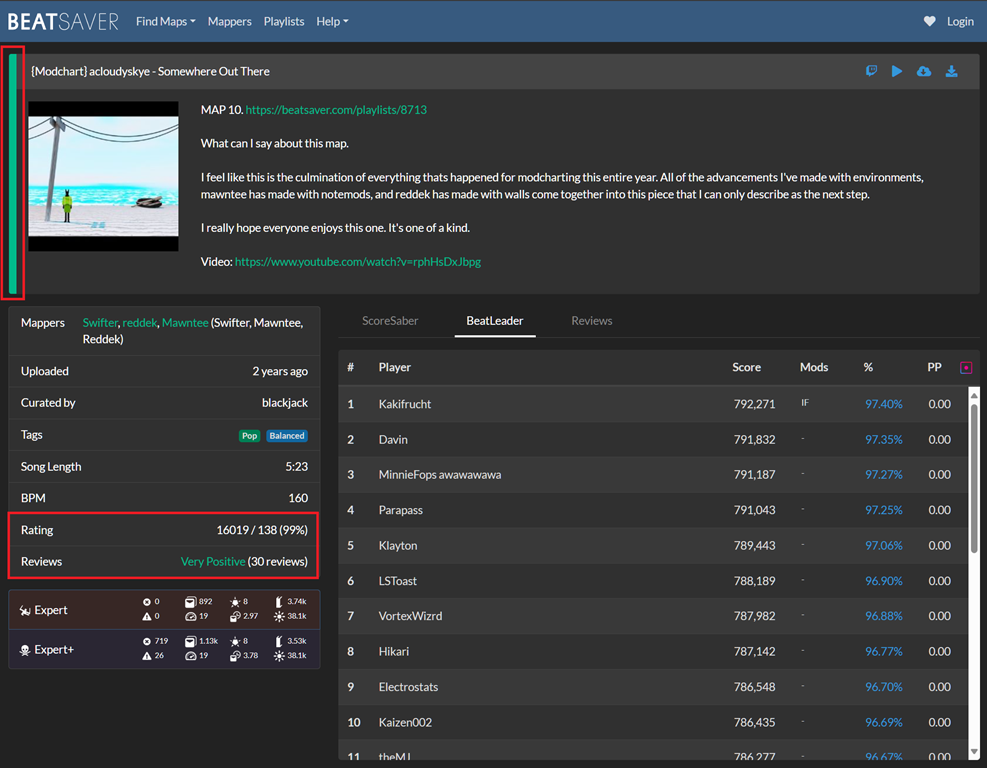
You'll find every single published map/song at your fingertips by going to BeatSaver.com. But, there are so many new maps released every day… how do you know which ones to download? There are a few things to look for before you go wading through search results:
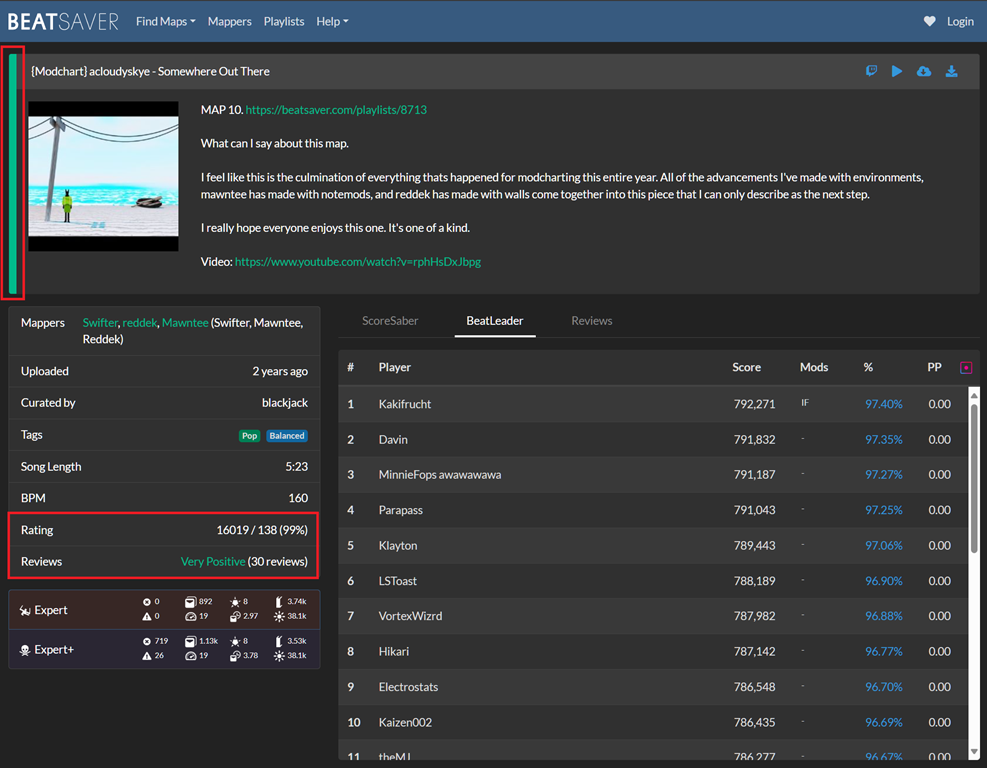
Some of the benefits of looking for songs on BeatSaver instead of in-game is a clearer look at curation, ratings, genres, difficulties, and more. There are several built-in search queries OR you can set your own filters!
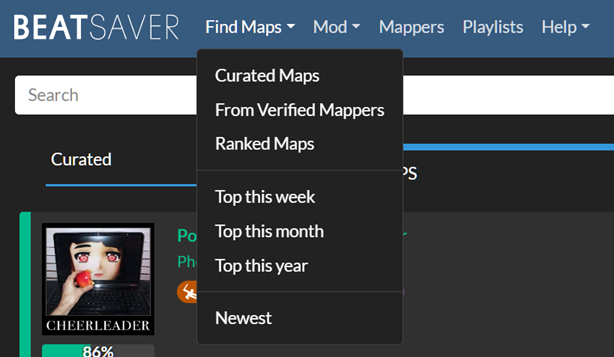
Dynamic search feeds include:
Curator Recommended – All curated maps
From Verified Mappers - All maps made by Verified Mappers
Ranked Maps – A feed of ranked maps with award performance points (PP) toward ScoreSaber leaderboards
Top Maps of the Week – Maps with the most upvotes in a given week
Top Maps of the Month - Maps with the most upvotes in a given month
Top Maps of the Year - Maps with the most upvotes in a given year
Newest Maps - Every single map, except for AI-generated maps
You can also just use the site search in the top menu to find songs, artists, mappers, and more!
Playlists and map packs are a great way to find themed groupings of fantastic maps. From BeastSaber’s own Curators' Picks to curated packs for genres, artists, or albums; playlists allow you to easily use ModAssistant OneClick install to nab a bunch of quality songs all at once.
Take a look at the latest Featured and Curated Packs. Featured Packs are reviewed by our team of Curators to be of minimum curation quality standards. You'll also find Packs for the Beasties, and other Curator Recommended packs! Want to learn more about Curation? Click here!
The BeastSaber home page provides an excellent starting place to find recommended maps to download in an "easy on the eyes" appearance! Everything from Map of the Week, Featured Packs, Recently Curated Maps, and Recent Maps by Verified Mappers; we're sure you'll find something worth playing! These feeds are automatically pulled from BeatSaver.
Sometimes you’re looking for a specific song, artist, or genre and getting no results, or you get results but the maps are outside of your skill level. Take matters into your own hands and learn to map! Most mappers in the community got started for this very reason and there are a wealth of resources available to get you started.
Check out this guide to help you get started with mapping!
⚠️ Be sure you have all Core Mods installed! When a new release is pushed from Beat Games, mods will usually break and will take some time to update. Be patient, and keep an eye in the Beat Saber Modding Group Discord Server #modding-announcements channel to know when it's safe to update. Don't have your mods installed yet? Click here to learn how to get and install custom mods!
In ModAssistant, on the left-hand side, go to Options and click Enable OneClick Installs.
Select at least BeatSaver (though you may want the other options as well) and close ModAssistant.
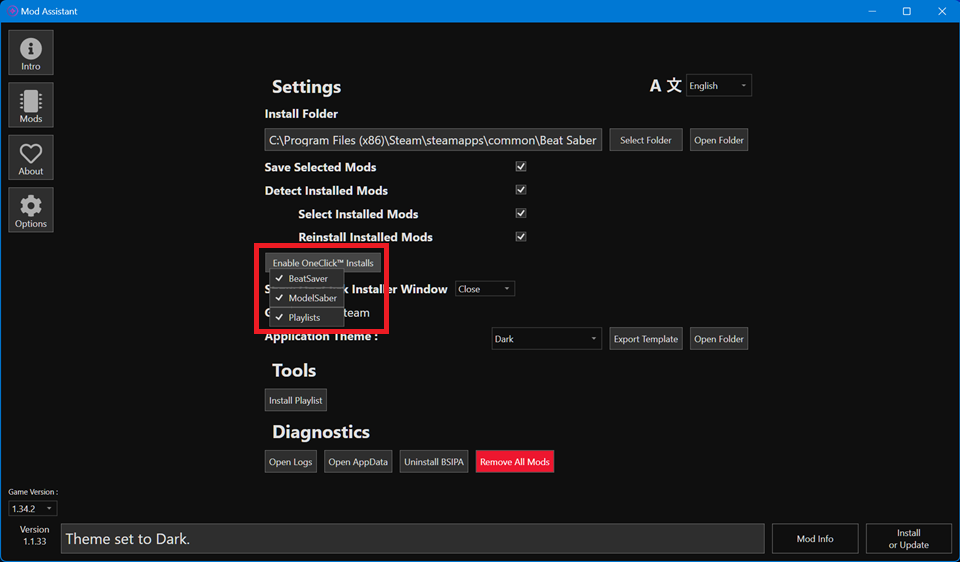
On BeatSaver, find a song you want to download and click the OneClick Install button (the one that looks like a cloud with an arrow). You may see a confirmation box that your PC is trying to open ModAssistant.
The map will be downloaded, unzipped, and added to your CustomLevels folder.
You're done! You can now go in-game and play the map!
💡 Pro-Tip: You can use OneClick with the game open! Follow the steps above and then go to your game window and press Ctrl + R to refresh your songs and playlists!
If you don't want to install any mods, you can still play custom songs without them. Keep in mind, many maps recommend various mods and gameplay is usually better with mods.
On BeatSaver, find a song you want to download and click Download Zip. A zip file of the song you want will be saved to your computer.
Extract the zip file as a folder. It should already be titled with the map's "key" or the unique identifier for the map, and the song name and mapper(s) in parenthesis.
You can either extract in place and then cut/paste the folder into your CustomLevels folder, or you can select the path directly to your Custom Levels folder and extract it directly there.
Oculus User folder paths tend to be:
C:\Program Files\Oculus\Software\Software\hyperbolic-magnetism-beat-saber\Beat Saber_Data\CustomLevelsSteam User folder paths tend to be:
C:\Program Files (x86)\Steam\steamapps\common\Beat Saber\Beat Saber_Data\CustomLevels
If you have your core Quest mods installed, adding songs and maps is extremely simple! Just open the game and look to the left where your mods are. You should have an option for "Song Downloader". Click on that and you'll find a search bar, as well as other filter options.
You can also manually install songs by downloading them from BeatSaver and then using ModsBeforeFriday (MBF). Not familiar with MBF? Read the Wiki here!
If you have any questions or need help, feel free to join the Beat Saber Modding Group Discord Server and ask your questions in either the #pc-help or #quest-help channels!